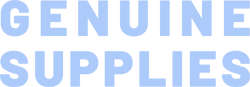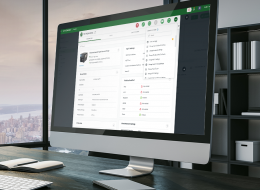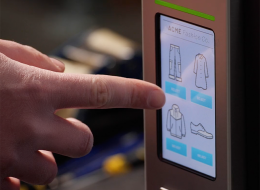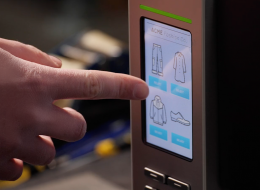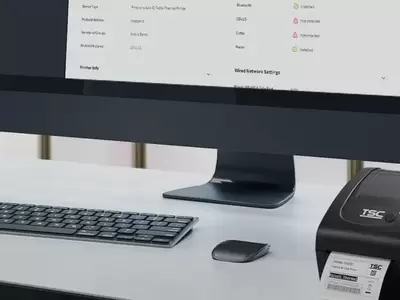TTP Series 2-Inch Performance Desktop Printers
These compact and affordable desktop printers bring customers quality, innovation, reliability and value in a small printer footprint.
Industries and Applications
The TTP-225 and TTP-323 desktop printers deliver premium performance for most retail, medical and office applications at an affordable price
The TTP Series of 2-inch desktop thermal transfer printers brings TSC quality, innovation, performance, reliability, and value to the small footprint 2-inch wide printer market.
The TTP-225 Series delivers premium performance for most retail, medical and office applications at an affordable price. The TTP-225 features a user-friendly clamshell design with a large 5-inch OD center biased media capacity. Designed with no loose parts, it is the perfect size when you need a space-saving printer for 2-inch wide labels or tags. Simply open the cover and drop your labels into the printer's spring-loaded media guide. Top of form sensing by gap, black mark, or notch is standard and completely adjustable from side to side.
Choose either standard 203 dpi or higher resolution 300 dpi solutions. The TTP-225 features 203 dpi resolution and print speeds up to 5 inches per second. The 300 dpi TTP-323 is ideal for 2-D barcodes, fine text, and small graphics labeling.
The TTP-225 is one of the first low-cost thermal transfer compact 2-inch desktop printers to offer an optional LCD display to its customers. The LCD is used to present important information about print job status and setup which brings a new level of ease of use to its customers. Other outstanding features include an inexpensive internal Ethernet adapter for easy integration into network systems, cutters, label present sensor, and an optional keyboard for printing labels in stand-alone or down-time situations.
- Retail Point-of-Sale
- Oil Change & Auto Service Labeling
- Pharmacy Prescription Labeling
- Healthcare Specimen Labeling
- Healthcare Patient Tracking
- Shelf Labeling
- Product Marking
- Inventory & Asset Management
- Small Office/Home Office Mailing
- File-Folder Labeling
- Wristbands
{[{ key }]}
- Select the printer → Function → Printer Configuration → Get
- Adjust the value of Speed and Density then press Set to finish setup.
Open TSC Console → Select the printer → Functions → Printer Configuration → Calibration.
- Click the checkbox to select the printer/printers.
- Click Tools → File Manager Tool to access File Manager page.
- Turn the file type into Firmware File.
- Press Browse to select firmware file.
- Press Download to update firmware.
- Click the checkbox to select the printer/printers.
- Click Tools → Bitmap Font Tool.
- Select font and set the size of it
- Press Download Font to download font to the printer
- Check Tool → File Manager Tool to see is it successfully imported.
- Please make sure the Ethernet cable and the printer are well connected and lights are flashing.
- Way 1: Restart the printer again.
- Way 2: Load the ribbon rewind spindle correctly, and make sure it’s in correct direction.
- Check if the printer is powered on.
- Check if the printer, port, and driver are all correct.
- Seleccione la impresora → Función → Configuración de la impresora → Obtener
- Ajuste el valor de Velocidad y Densidad y, a continuación, pulse Establecer para finalizar la configuración.

The guillotine cutter can perform the full-cut or partial-cut for removing labels after printing.
- TTP-225
- TTP-323
- TDP-225
- TDP-324

The peel-off module helps ensure that all labels are peeled flat without wrinkles or tears.
- TTP-225
- TTP-323
- TDP-225
- TDP-324