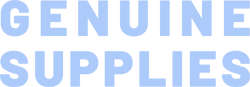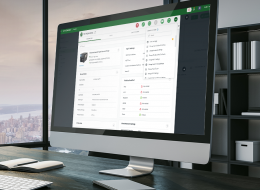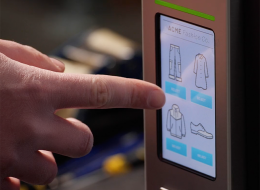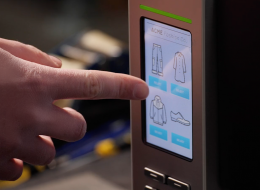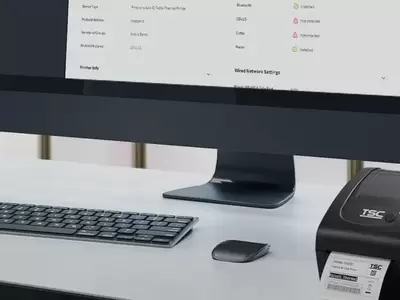TDP Series 4-Inch Performance Desktop Printers
The TDP Series features a compact design and high-performance engine and is ideal for healthcare, retail and asset tagging labeling applications.
Industries and Applications
The TDP-247 series features two high speed models – the TDP-247 and TDP-345 – both ideally suited for product marking, shipping, retail and other labeling applications. The TDP-247 can print four-inch-wide 203 dpi labels at speeds up to 7 inches per second. The TDP-345 offers high resolution 300 dpi printing at speeds up to 5 inches per second. Both models come standard with USB, parallel and serial connections.
The TDP-247 series direct thermal label printer offers best-in-class speed and high-resolution capabilities, along with a rugged, reliable design that has become the hallmark of the TSC printer family.
The TDP-247 series features two high speed models – the TDP-247 and TDP-345 – both ideally suited for product marking, shipping, retail and other labeling applications. The TDP-247 can print 4-inch wide 203 dpi labels at speeds up to 7-inches per second. The TDP-345 offers high resolution 300 dpi printing at speeds up to 5-inches per second. Both models come standard with USB, parallel and serial connections. Other options include an internal Ethernet interface for easy network integration, label cutters, and a keyboard for printing labels in stand-alone or down-time situations.
Because of their compact design, the TDP-247 series printers are ideally suited for a variety of applications, fitting easily into cramped work spaces that are often too small for larger printers. Both models feature a user friendly clamshell design that allows users to simply open the cover and drop labels into a center-biased storage bay. Top-of-form sensing by gap, black mark, or notch is standard and completely adjustable from side to side.
The TDP-247 series is equipped with a powerful 200 MHz processor, 4 MB of Flash memory, 8 MB SDRAM and an SD memory-expansion slot that increases Flash storage up to 4 GB. Both models support standard industry emulations right out of the box, including Eltron® and Zebra® printer languages.
- Small Office/Home Office Mailing
- Product Marking
- High Resolution Print & Graphics Applications
- File-Folder Labeling
- Retail Point-of-Sale
- Shelf Labeling
- Healthcare Specimen Labeling
- Inventory & Asset Management
- Shipping
{[{ key }]}
- Select the printer → Function → Printer Configuration → Get
- Adjust the value of Speed and Density then press Set to finish setup.
Open TSC Console → Select the printer → Functions → Printer Configuration → Calibration.
- Click the checkbox to select the printer/printers.
- Click Tools → File Manager Tool to access File Manager page.
- Turn the file type into Firmware File.
- Press Browse to select firmware file.
- Press Download to update firmware.
- Click the checkbox to select the printer/printers.
- Click Tools → Bitmap Font Tool.
- Select font and set the size of it
- Press Download Font to download font to the printer
- Check Tool → File Manager Tool to see is it successfully imported.
- Please make sure the Ethernet cable and the printer are well connected and lights are flashing.
- Check if the printer is powered on.
- Check if the printer, port, and driver are all correct.
- Seleccione la impresora → Función → Configuración de la impresora → Obtener
- Ajuste el valor de Velocidad y Densidad y, a continuación, pulse Establecer para finalizar la configuración.

The external roll mount allows for the easy replacement and loading of a big media roll.
- TX200
- TX300
- TX600
- TC210
- TC200
- TC300
- TC310
- TDP-247
- TDP-345
- DA210
- DA220
- DA310
- DA320
- DA200
- DA300
- TE200
- TE210
- TE300
- TE310
- TTP-247
- TTP-345

The guillotine cutter can perform the full-cut or partial-cut for removing labels after printing.
- TTP-247
- TTP-345

The peel-off module helps ensure that all labels are peeled flat without wrinkles or tears.
- TTP-247
- TTP-345